Getting started
Installation
Step 1: Install a TeX distribution
Writer2LaTeX does not make a lot of sense without a working installation of TeX. If you haven’t already done so, install a TeX-distribution of your choice. Examples include:
For Microsoft Windows: MikTeX.
For Mac OS X: MacTeX.
For Linux: TeX live. Your operation system probably already supports TeX live and you can easily find specific instructions for your setup.
Step 2: Java-support
Next you must verify, that LibreOffice is configured to use Java. In LibreOffice, open the menu item Tools – Options – LibreOffice – Advanced.
Ensure that the Use a Java Runtime Environment is checked and that the version number is at least 11.
Step 3: Install extension
Your next stop is the extension site for LibreOffice:
https://extensions.libreoffice.org/en/extensions/show/writer2latex
Download and install Writer2LaTeX like any other LibreOffice extension.
Step 4: Configure TeX and friends
Writer2LaTeX will install an additional toolbar in LibreOffice.

You can dock this toolbar whereever you want, and you can always hide or display it using the menu item View – Toolbars – Writer2LaTeX.
Before you start using Writer2LaTeX, you should configure the behavior of the TeX-button.
Open the configuration with the menu item Tools – Options – Writer2LaTeX – LaTeX settings. On this configuration page, you can decide how the TeX-button interacts with TeX and friends.
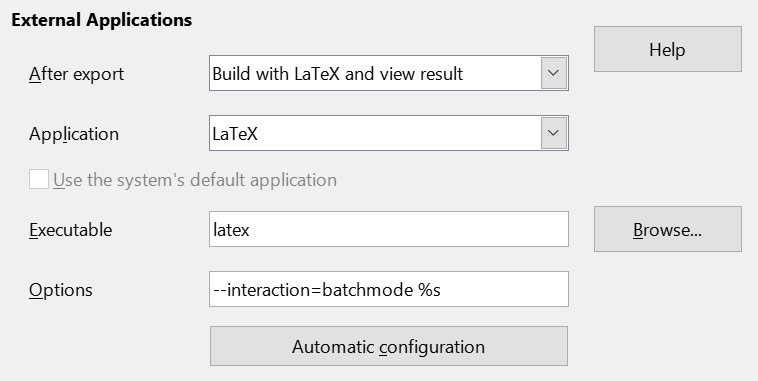
You options are
Do nothing: Only create a LaTeX-file in the same directory as the Writer-document
Build with LaTeX: Also process the converted document with LaTeX.
Build with LaTeX and view result: Also view the final result, e.g. in a PDF-viewer.
Except in the first case, you should also configure the interaction between Writer2LaTeX and your TeX distribution. It might work out of the box, but you are adviced to press the button Automatic configuration. Writer2LaTeX will try to configure all settings and displays a short report of the results. If everything is OK, you are good to go. Otherwise you might have to find each of the TeX apps manually (use the Browse-button).
