2 Installation
2.1 How to install Writer2LaTeX for command line usage
Writer2LaTeX can work as a standalone command line utility (that is without OOo).
Installation for Microsoft Windows
To install Writer2LaTeX under Microsoft Windows follow these instructions:
-
Unzip writer2latex05.zip into some directory. This will create a subdirectory writer2latex05.
-
Add this directory to your PATH environment variable.
-
Open the file w2l.bat with a text editor and replace the path at the top of the file with the full path to Writer2LaTeX, for example
set W2LPATH="c:\writer2latex05"
(If you have extracted to the root of drive C, you don't have to edit this line.)
At a command line type java -version to verify that the Java executable is in your path. If this is not the case or you have several Java versions installed you should edit the next line to contain the full path to the Java executable, eg.
set JAVAEXE="C:\j2sdk1.4.0_01\bin\java”
Installation for Unix and friends
-
Unzip writer2latex05.zip into some directory. This will create a subdirectory writer2latex05.
-
Add this directory to your PATH environment variable or create a symbolic link to the file w2l from some directory in yout PATH.
-
Open the fle w2l with a text editor and replace the path at the top of the file with the full path to Writer2LaTeX, eg.
-
W2LPATH="/home/username/writer2latex05"
(If you have extracted into your home directory, you don't have to edit this line.)
Open a command shell and type java -version to verify that the Java executable is in your path. If this is not the case or you have several Java versions installed you should edit the next line to contain the full path to the Java executable, ie.
set JAVAEXE="/path/to/java/executable/”
-
Add execute permissions to w2l as follows:
chmod +x w2l
2.2 How to install Writer2LaTeX as an export filter
Writer2LaTeX can work as an export filter for OOo Writer. This requires OpenOffice.org 2.x, StarOffice 8 or NeoOffice 2.0.
Note: OOo 2.0.4 includes Writer2LaTeX version 0.4 (LaTeX and BibTeX export only). I you install version 0.5, the built-in version will be disabled. If you uninstall version 0.5, the original version will reappear.
The following instructions covers all operating systems.
Important: Before you install Writer2LaTeX, you need to set up OOo to use Java. You can configure this in OOo under Tools – Options. Of course this requires that you have installed Java on your system.
Install Writer2LaTeX for a single user
-
Start OOo and chose Tools – Extension Manager. (Tools – Package Manager in versions prior to OOo 2.1).
-
Select My packages and select writer2latex.uno.pkg using the Add button.
-
You should now be able to see writer2latex.uno.pkg if you expand the list using the plus-icon:
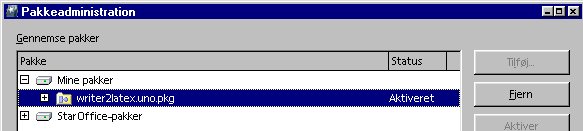
-
Finally restart OOo.
Install Writer2LaTeX for all users
Note: If you want to install Writer2LaTeX for all users, you will normally need to log in as root/administrator.
Then the installation proceeds as follows:
-
Make sure that no OOo processes are running: Close all document windows and (under MS Windows) the Quick Starter.
-
From a command shell, navigate to the directory
<OOo install>/program
and type
unopkg gui
On unix-like systems you may have to type
./unopkg gui
-
Select OpenOffice.org packages and select writer2latex.uno.pkg using the Add button
-
You should now be able to see writer2latex.uno.pkg if you expand the list using the plus-icon, as above.
2.3 Uninstall Writer2LaTeX
To remove the Writer2LaTeX filters from your OOo installation, you should open the Extension Manager as described above, select writer2latex.uno.pkg and click Remove.